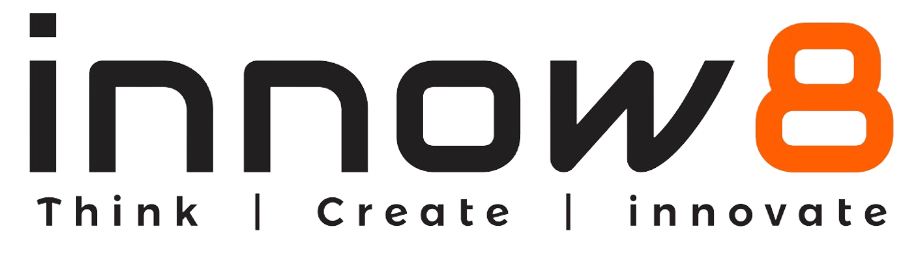CONTROL PANEL
Control panel
When EAGLE is started, the following window appears on the screen, this is the control panel, the EAGLE starting window.

On the left hand side of the window the user manage existing and new projects and can get an overview about the libraries and settings:
- Libraries: this entry lists libraries of components, each component is composed of a schematic and a footprint linked together.
- Design Rules: the user can tune the parameters relevant to the board and its manufacture.
- User Language Programs: this is C-like programs that can be used for a variety of tasks. It can be used, for example, to modify your project and automize certain tasks.
- Scripts: the user can execute sequences of commands that are stored in a script file. It provides the ability to customize the program according to your own wishes (assign keys, load pc board shapes, change colors…)
- CAM Jobs: CAM stands for Computer-Aided Manufacturing. It generates output data for the manufacturing tools (for exemple exporting Gerbers files which is the most used professional format).
- Projects: this entry lists the examples and projets. When a new project is created, it is automaticaly added in the tree.
The Arduino MEGA2560 board has been designed with EAGLE. It is provided within the examples:

Directories
Basically, EAGLE stores all the projects and necessary files in the same main folder and creates subfolders to differentiate each project. In the main menu bar, select Option > Directories:

The following interface allows the user to configure directories. $EAGLEDIR represents the path to the main folder (on my installation it is located in /home/username/eagle-6.5.0/). When a new project is created, a new folder is automatically added in $EAGLEDIR/projects/. The user can specify several folders. It is possible, for example, to have the default libraries available on a network server, and the personal projects in private local folders.

Before continuing check that the folder for libraries is configured with the following path:
$EAGLEDIR\lbrLibraries
On the left hand side of the control panel, click on Libraries to develop the tree and select the library 74xx-eu.lbr. This library is dedicated to TTL Devices (74xx Series from Texas Instruments). Select a device, on the right side the symbol and footprint appear:

New project
To create a new project, select File > New > Project:

A new project is automatically added on the left hand side of the window under the branch Project/eagle. Enter you project name, for example First PCB:

Right click on the project and select New > Schematic:

A new window is automatically open, this is the Schematic Editor: