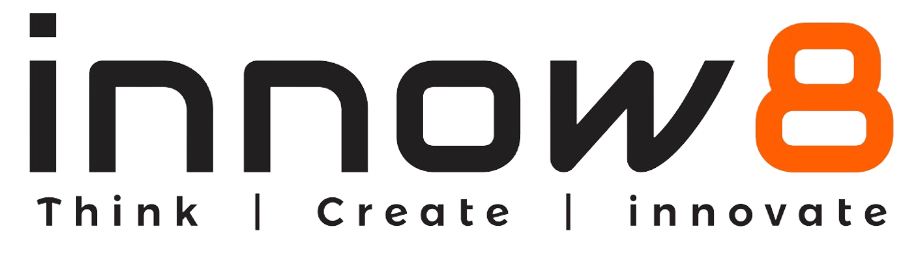The Pen Tool
Raj- I want to learn about Pen extension available in the extension library.
Arun- Why not! Let’s start by following some steps.
Step 1- Add a sprite from sprite library.
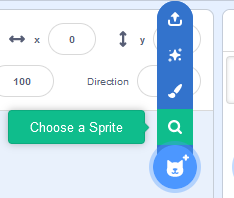
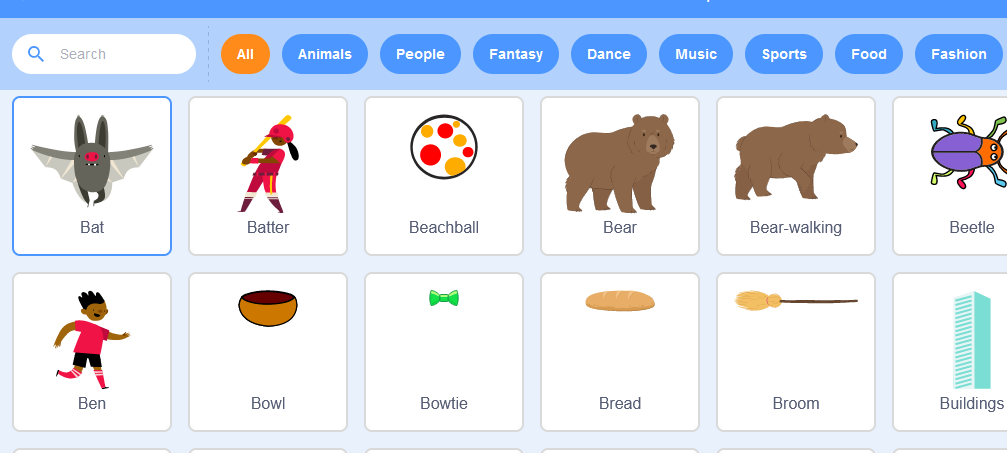
Step 2- Go to extension and choose Pen.
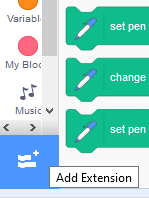
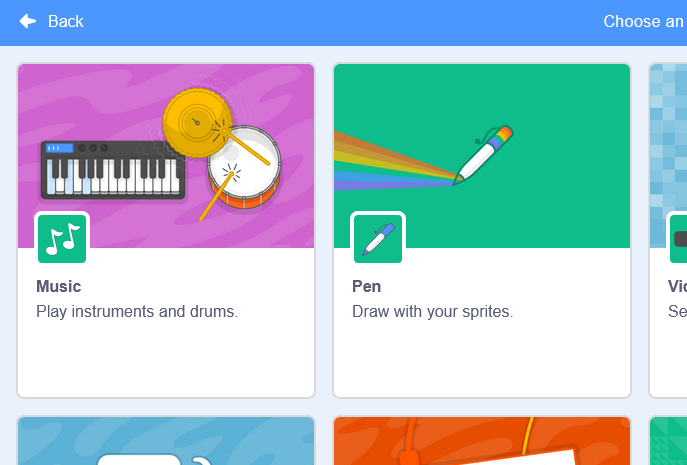
Arun: This will add a pen menu to your project with different set of blocks.
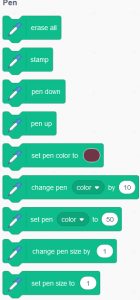
Step 3- Go to motion menu drag out the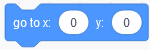 block. It shows that the sprite is at the center of the stage.
block. It shows that the sprite is at the center of the stage.

Step 4- Change value of 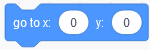 block to see the movement of sprite.
block to see the movement of sprite.
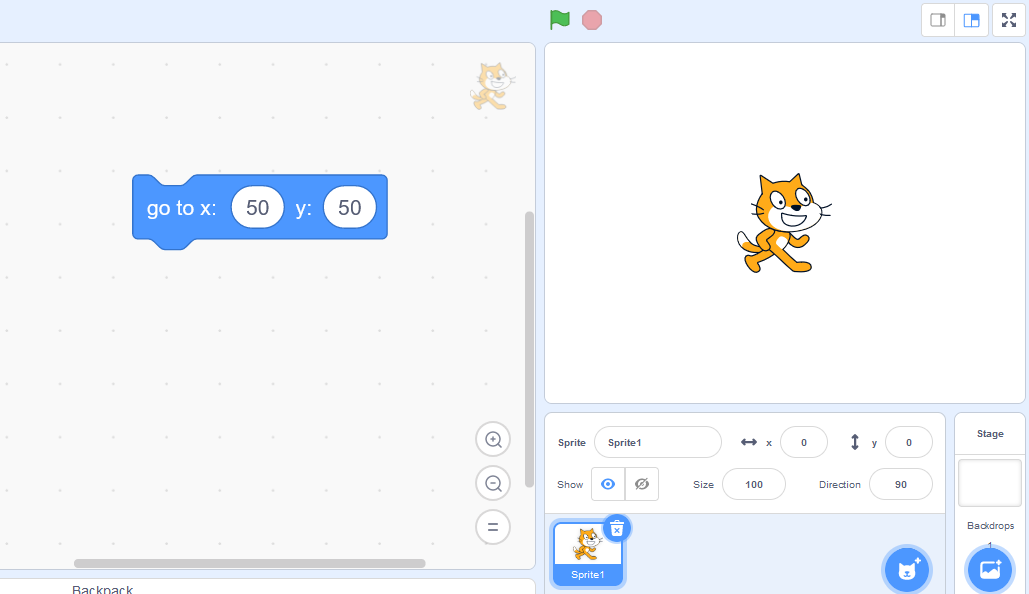
Step 5- Go to pen menu drag out the 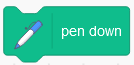 block and place at it at top of
block and place at it at top of 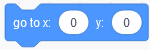 block. Click it to see what it does!
block. Click it to see what it does!
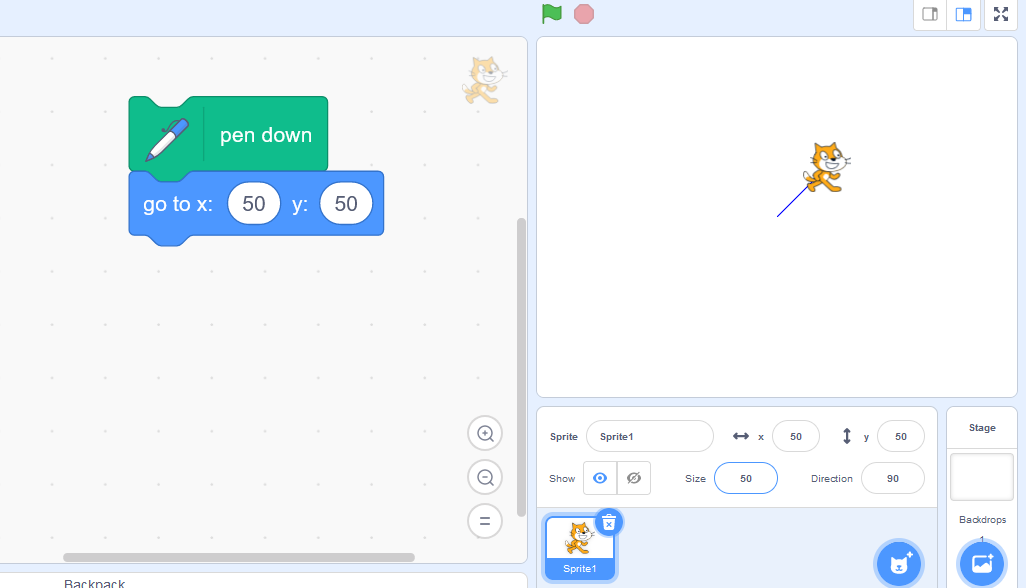
Step 6- Drag out ![]() block from the pen men.
block from the pen men.
Raj- Why?
Arun- It will erase the previous action you performed. So that your square form perfectly.
Raj- Okay!
Step 7- To make a square, you have to drag out more 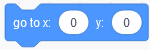 blocks and set their values such that it will form a square.
blocks and set their values such that it will form a square.
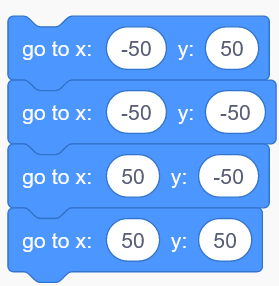
Step 8- Go to pen menu and drag out 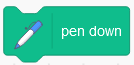 block at the top of the code. Click the code to see what it does!
block at the top of the code. Click the code to see what it does!
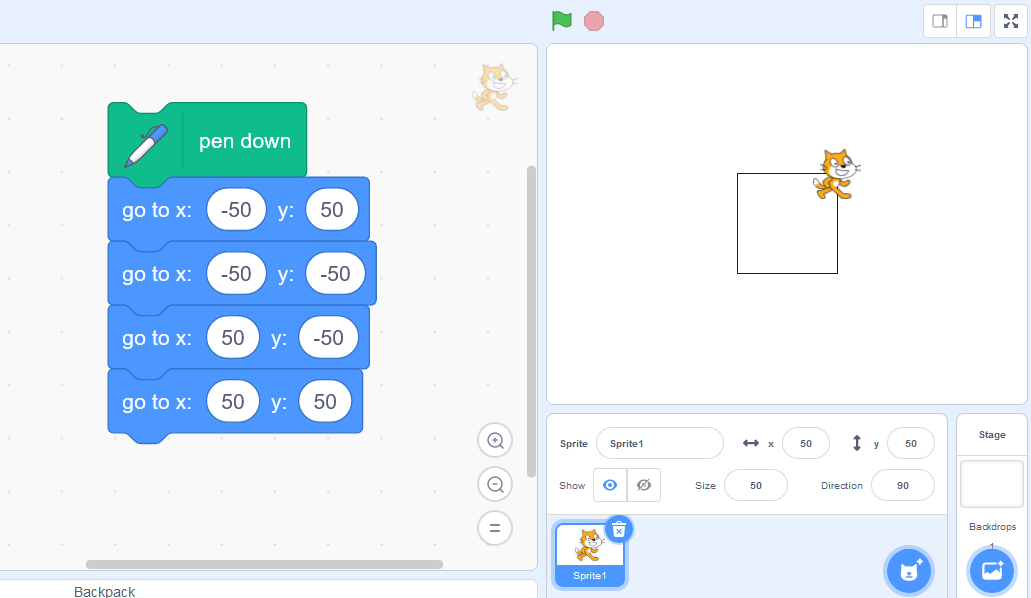
Step 9- To make the square when clicked sprite. Drag out 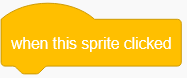 event and place it at the top of code.
event and place it at the top of code.
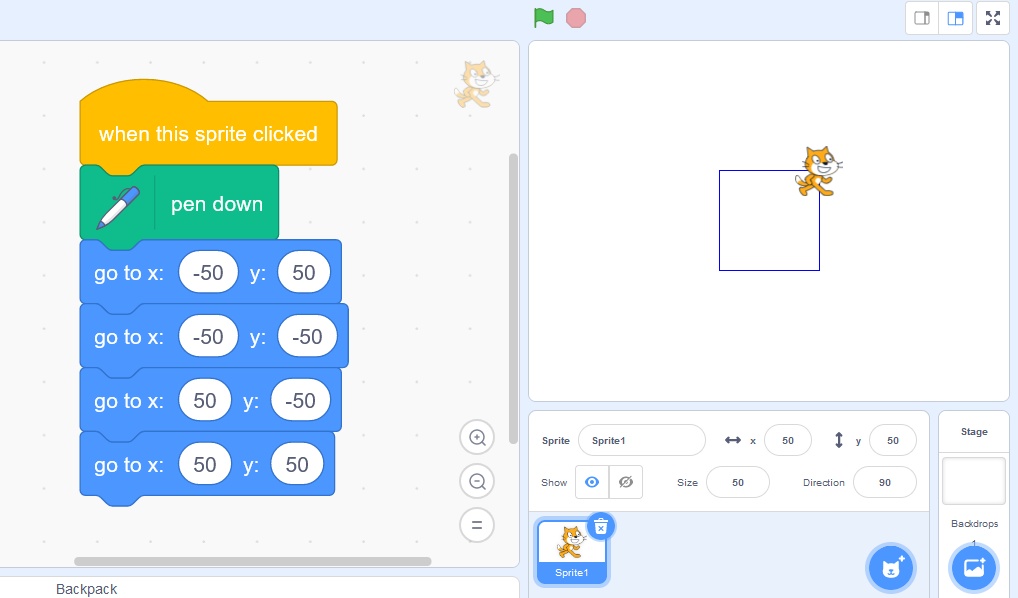
Arun- Whenever you click the sprite, the square will draw.
To erase the square or your pattern, go to the pen menu drag out ![]() block and place it below the code.
block and place it below the code.